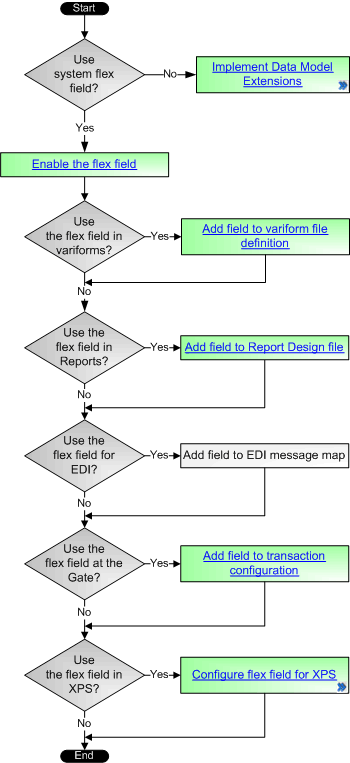
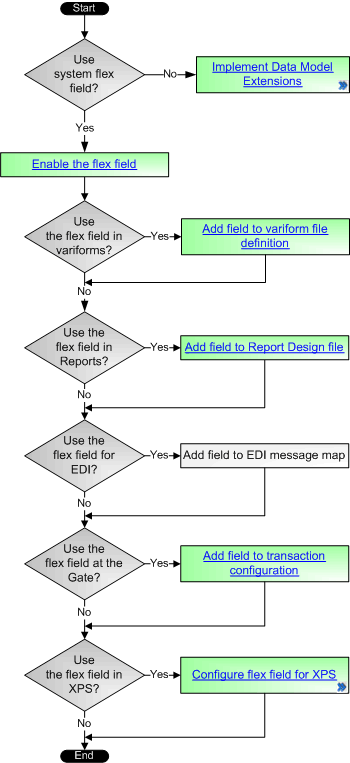
Administration  Settings
Settings  Fields
Fields  Fields view
Fields view  Edit Metafield form
Edit Metafield form
You use the Edit Metafield form to configure a flex field in N4. The Fields view (on page 1), by default, displays all the available flex fields and their state at the current scope level.
You can configure a flex field at the current scope level or at a lower scope level. For example, if you log in at the complex scope level, you can configure a flex field at the complex, facility, or yard scope levels. However, you cannot configure the flex field at the operator scope level.
If you configure a flex field at a higher scope level, all the lower scope levels inherit it. If you configure a flex field again at a lower scope level, we recommend that you do not change the type of data stored in the flex field. For example, it will be an incorrect use of a flex field if you configure a flex field to store unit color at the complex scope level and then configure the same flex field to store unit weight at the facility scope level. Each flex field represents exactly one column. Therefore, a flex field can store only one type of data.
Once you've configured a flex field, make sure that you set up archiving for that flex field (on page 1).
To configure a flex field in N4:
Log in at the highest scope at which you want to override the characteristics of a flex field.
You can override a flex field only at the current scope level or at a lower scope level.
In the Fields view, double-click the flex field you want to override.
The Edit Metafield form displays.
From the Scope area on the left, select the scope level at which you want to override the flex field characteristics.
You can view the changes to a flex field only at the selected scope level and at any lower scope levels.
For example, if you select the complex scope level, you can view the changes at the complex, facility, and yard scope levels. However, if you select the yard scope level, you can view the changes only at the yard level.
Click Override.
N4 enables the fields in the Metafield Override area.
For the Importance field, select one of the following options:
Not Used: The flex field is currently not in use.
Optional: The flex field is an optional field during data entry.
Required: The flex field is a required field during data entry.
In the Short Name field, enter a short name for the flex field.
N4 displays the short name as a column heading when it displays the flex field in a list view.
In the Long Name field, enter a long name for the flex field.
N4 displays the long name as a field label when it displays the flex field in a form or an inspector.
In the Max Characters field, enter the maximum number of characters that a user can enter in the flex field. This is required for Vessel Visit flex fields, otherwise, XPS will default to a max length of 1. Since the N4 default string is 255, you will need to specify a value that will be supported in XPS.
The number you specify in this field must be less than or equal to the Max Chars displayed in the Default Definition area.
Optionally, in the Help Text field, enter the field level help for the flex field.
For more information, see Fields view (on page 1).
From the Group ID drop-down list, select a group for the flex field.
The Group ID determines the location of the flex field in an inspector, in a form, and in a list view. For more information, see Location of flex fields (on page 1).
The default group ID is 9-Other and N4 uses this group ID if you do not select any value from the Group ID drop-down list.
Click Save.
In the Scope area, the selected scope level changes from gray to black. This indicates that the value of the Short Name, Long Name, Help Text, or Display Unit fields are different from the values inherited from a higher scope level. All lower scope levels inherit the new values of the fields that you override.
Click Cancel to close the Edit Metafield form.
After you save the changes to a field, you must select Actions  Reset to propagate the changes to the forms and list views where the field is used. For example, if you change the Long Label for a field, you must select Actions
Reset to propagate the changes to the forms and list views where the field is used. For example, if you change the Long Label for a field, you must select Actions  Reset to view the changes in the form where N4 displays the field.
Reset to view the changes in the form where N4 displays the field.
Once you've finished setting up the flex field, configure archiving for that flex field (on page 1).
You can also use the Edit Metafield form to:
Notes
If you change an existing Optional field into a Required field, it only affects the future edits for the flex field and has no effect on the existing values.
If you mark a flex field as Required, N4 ensures that when users enter data through a form, the flex field is a required field. However, if the data is received via EDI, the Required property of the flex field is ignored and N4 does not return an error message.
If you do not want to group a flex field in any of the available groups, select None from the Group ID drop-down list.
N4 executes the Reset action only on the current node where you are logged in. If you have installed N4 in a cluster, you must execute the Reset action on each node so that the changes are propagated to all the instances of N4 in the cluster.